Tokens and authentication with React (SPA’s)
In this part, we will create a simple REACT-SPA, that will use the backend created in the first part of the semester. The application must include two views, one for unauthenticated users (the login view below) and one, rendered after a successful login.
The second view should make a request to one of the protected endpoints on the server, and provide a logout button. Both components below are encapsulated in an “outer” component, and we will use the “Lifting state up” pattern to synchronize the two.

- While you go through this exercise, you should observe how it mirrors all the steps you did, when you tested the backend with a http file or postman.
Getting started
This exercise requires your backend to run, and to handle CORS as explained in a previous session. If you are not sure how to do that, then check this CORS and Javalin tutorial. Your backend API should have the security package installed. You can either use your startcode from the exam - or - the good’ol hotel api which can be cloned like this:
git clone --branch exceptionhandling https://github.com/jonbertelsen/hotel_api_deployable.git
Then add the config.properties file and make sure that the hotel database exists in Postgres:
SECRET_KEY=4c9f92b04b1e85fa56e7b7b0a34f2de4f5b08cd9bb4dfe8ac4d73b4f7f6ef37b
ISSUER=Donald Duck
TOKEN_EXPIRE_TIME=1800000
DB_NAME=hotel
-
Create a new react project and clean it up “the usual way”.
-
Create a file called
apiFacade.jsin the/srcfolder, and paste in the code below:-
It includes the suggested handleHttpErrors(res) function from this document + a customized version of the makeOptions() function from the same document, changed to handle tokens. The code will not necessarily work out of the box, but it’s a good start.
-
Remember to do what it says in the first line:
const BASE_URL = "ADD URL TO YOU SERVER" const LOGIN_ENDPOINT = "auth/login" function handleHttpErrors(res) { if (!res.ok) { return Promise.reject({ status: res.status, fullError: res.json() }) } return res.json() } function apiFacade() { /* Insert utility-methods from later steps here (REMEMBER to uncomment in the returned object when you do)*/ const login = (user, password) => {/*TODO*/ } const fetchData = () => {/*TODO */ } const makeOptions= (method,addToken,body) =>{ var opts = { method: method, headers: { "Content-type": "application/json", 'Accept': 'application/json', } } if (addToken && loggedIn()) { opts.headers["Authorization"] = `Bearer ${getToken()}`; } if (body) { opts.body = JSON.stringify(body); } return opts; } return { makeOptions, //setToken, //getToken, //loggedIn, //login, //logout, fetchData } } const facade = apiFacade(); export default facade; -
-
Create this component
LogIn.jsx:import { useState, useEffect } from "react" function LogIn({ login }) { const init = { username: "", password: "" }; const [loginCredentials, setLoginCredentials] = useState(init); const performLogin = (evt) => { evt.preventDefault(); facade.login(loginCredentials.username, loginCredentials.password); } const onChange = (evt) => { setLoginCredentials({ ...loginCredentials,[evt.target.id]: evt.target.value }) } return ( <div> <h2>Login</h2> <form onSubmit={performLogin}> <input placeholder="User Name" id="username" onChange={onChange} value={loginCredentials.username} /> <input placeholder="Password" id="password" onChange={onChange} value={loginCredentials.password} /> <button type="submit">Login</button> </form> </div> ) } export default LogIn -
Create this component
LoggedIn.jsx:import { useState, useEffect } from 'react' import facade from './apiFacade' function LoggedIn( { loggedIn }) { const [dataFromServer, setDataFromServer] = useState("Loading...") useEffect(() => { /*TODO*/}, []) return ( <div> <h2>Data Received from server</h2> <h3>{dataFromServer}</h3> </div> ) } export default LoggedIn -
Remove all code in App.jsx, import
Login.jsxandLoggedIn.jsxand paste in the code below:import LogIn from './LogIn' import LoggedIn from './LoggedIn' import facade from './apiFacade' function App() { const [loggedIn, setLoggedIn] = useState(false); const logout = () => { /*TODO*/ } const login = (user, pass) => {/*TODO*/} return ( <div> {!loggedIn ? (<LogIn login={login} />) : (<div> <LoggedIn loggedIn={loggedIn} /> <button onClick={logout}>Logout</button> </div>)} </div> ) } export default App -
The following steps will mirror how you logged in via a http-file, and then made a REST call to a protected resource by adding the token to the request.
- We need to store the token on the client, after a successful login, so add these utility methods to the apiFacade function:
const setToken = (token) => { localStorage.setItem('jwtToken', token) } const getToken = () => { return localStorage.getItem('jwtToken') } const loggedIn = () => { const loggedIn = getToken() != null; return loggedIn; } const logout = () => { localStorage.removeItem("jwtToken"); }Important: Also un-comment the four functions in the object we are returning in bottom of the function
We have several options when it comes to “where to store the Token” (cookies, localstorage and sessionstorage + more “sophisticated” options). Important: In this example localStorage has been chosen, since it provides some usability advantages, but it’s not necessarily the most secure choice. Depending on the necessary security level, you might want to consider other options. But for now, let’s stick with localStorage, since it’s easy to work with and widely used.
-
Now we are ready to login, so add this code to the apiFacade’s login function
const options = makeOptions("POST", false, {username: user, password: password }); return fetch(BASE_URL + LOGIN_ENDPOINT, options) .then(handleHttpErrors) .then(res => {setToken(res.token) }) -
In App.js, in the App component, replace the TODO in login with the code given below. Observe that this is a method used to “lift state up”. It is passed down to the Login component and called from here. Also observe that we are changing the value of the state variable loggedIn, to trigger a re-render, which will “switch” components.
facade.login(user,pass) .then(res =>setLoggedIn(true)); -
Verify that you can login, and also verify with developer tools, that the token is stored in localStorage
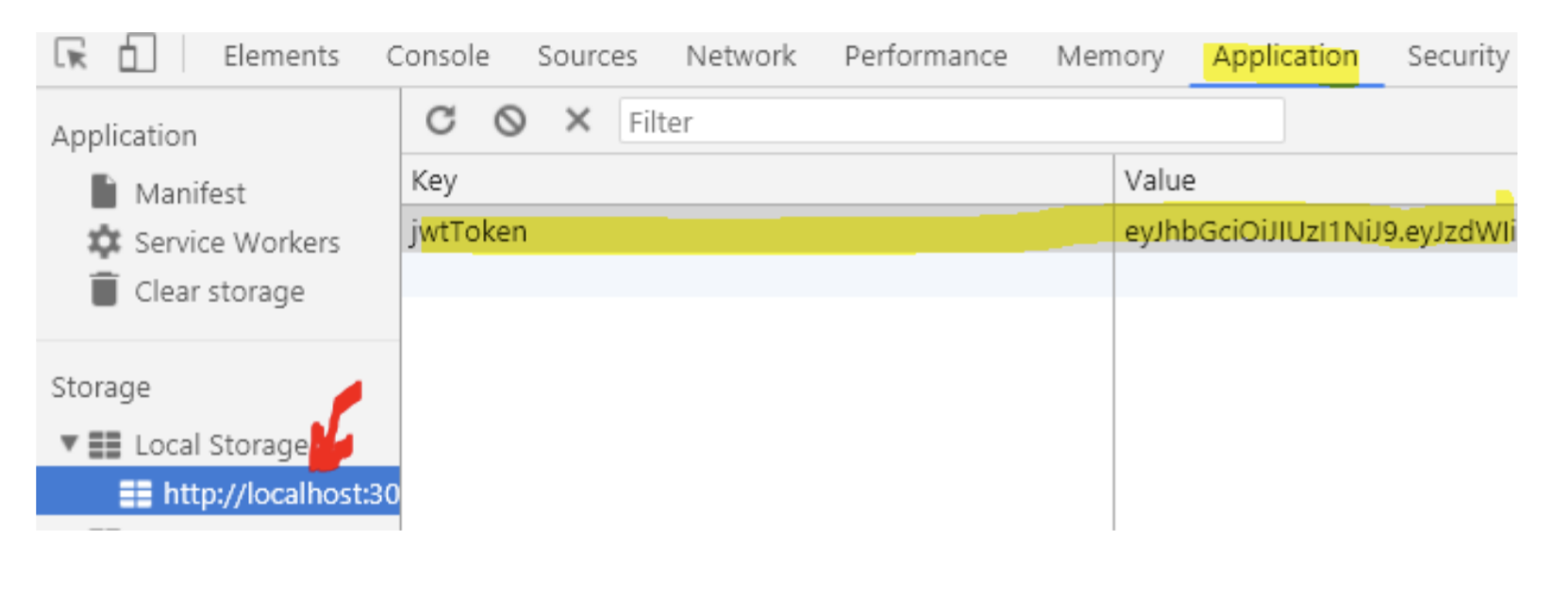
-
Now add the code to logout. In the App-component replace the TODO in logout with the code below:
facade.logout() setLoggedIn(false)-
Verify that we can
logoutand go back to thelogin page. - Answer these questions before you continue:
- Did this logout involve the server
- Is the token (if kept somewhere, still valid?)
- If your answer to the question above was yes, is this a problem?, and if, how could it have been solved?
-
-
The only thing missing to complete this simple example, is to make a request, using the token, up against a protected endpoint.
- Add this code to
fetchData()in the apiFacade:
const options = makeOptions("GET",true); //True add's the token return fetch(BASE_URL + "hotels", options).then(handleHttpErrors);- Do NOT continue, before you have convinced yourself about how the token was added to the authentication header for the outgoing request.
- Add this code to
-
Now, in the useEffect method in the LoggedIn component, add this call to fetchData added to the facade in the previous step:
facade.fetchData().then(data=> setDataFromServer(data.msg)); -
Verify that you can login, and when logged in, that you can fetch data from the protected endpoint on the server.
Important: While you are testing this, make sure to follow on in the network-tab in developer tools. You should observe all the following topics:
- How username and password are passed to server
- How the server sets the CORS headers
- How the server returns the token (in the Response)
- How we (you) attach the token to the outgoing request up against the protected endpoint
-
Finally, to add the final touch to this exercise, add routing to organize your code and layout, and add error-handling where relevant (wrong credentials when logging in etc.). Use the
errorElementprop in React Router for error handling.
Checking user roles
Sooner or later you will need a function to check if a logged in user has a specific role.
These two functions will do the job:
const getUserRoles = () => {
const token = getToken()
if (token != null) {
const payloadBase64 = getToken().split('.')[1]
const decodedClaims = JSON.parse(window.atob(payloadBase64))
const roles = decodedClaims.roles
return roles
} else return ""
}
const hasUserAccess = (neededRole, loggedIn) => {
const roles = getUserRoles().split(',')
return loggedIn && roles.includes(neededRole)
}
Make sure you understand why they work.
Add the functions to the export