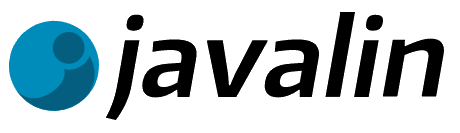
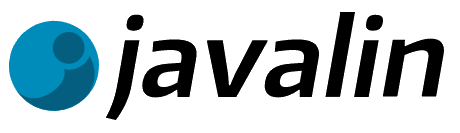
Hotel API and Javalin Setup
In this exercise, you will learn how to set up the HotelAPI Javalin application on your Digital Ocean Droplet. We will pull the image from Docker Hub and launch the Jetty webserver in a Docker Container. We will also make sure that it can connect to the Postgres database that we set up in the previous exercise.
Introduction - flashback to 2nd semester
To deploy a Javalin + Thymeleaf multipage application, we created a Dockerfile and a docker-compose file and ran the application in a Docker container. We also set up a reverse proxy with Caddy to serve the application over HTTPS and a domain name. You should have a docker-compose.yml file on your Droplet in the ~jetty/deployment folder.

So to sum it up. Your Droplet contains:
Postgres, Caddy, and Javalin configured in the docker-compose.yml file in the ~jetty/deployment folder. You will probably also have a deployed version of your Carport project etc.
We don’t want to mess with the Postgres data, so we keep the ~jetty/deployment folder as it is and then add to the docker-compose file.
Step 1: Add the hotelAPI Service to the Docker Compose File
- Navigate to the
~jetty/deploymentfolder on your Droplet. - Open the
docker-compose.ymlfile in an editor (nano). - Add this services to the file below the Postgres service. Remember to rename the image to you own name instead of
jonbertelsen/hotel_api:latest:
hotelAPI:
image: jonbertelsen/hotel_api:latest
container_name: hotelAPI
ports:
- "7070:7070"
environment:
- DEPLOYED=${DEPLOYED}
- DB_NAME=${DB_NAME}
- DB_USERNAME=${DB_USERNAME}
- DB_PASSWORD=${DB_PASSWORD}
- CONNECTION_STR=${CONNECTION_STR}
- SECRET_KEY=${SECRET_KEY}
- ISSUER=${ISSUER}
- TOKEN_EXPIRE_TIME=${TOKEN_EXPIRE_TIME}
networks:
- backend
- frontend
volumes:
- ./logs:/logs
healthcheck:
test: ["CMD", "curl", "-f", "http://localhost:7070/api/auth/healthcheck"]
interval: 30s
timeout: 5s
retries: 5
start_period: 10s
volumes:
logs:
networks:
backend:
name: backend
frontend:
name: frontend
Notice the healthcheck. It will check if the application is running by calling the /api/auth/healthcheck endpoint every 30 seconds. If the application does not respond within 5 seconds, it will retry 5 times with a 10 second start period. This is a good way to make sure that the application is running and healthy. You will need to implement a healthcheck endpoint in your application. We have already done that for you in the HotelAPI. Look in the SecurityController class, and also, notice the endpoint added in the SecurityRoutes.
-
Add the following environment variables to the
.envfile:DEPLOYED=true DB_NAME=hotel DB_USERNAME=postgres DB_PASSWORD=<your secure password> CONNECTION_STR=jdbc:postgresql://db:5432/ SECRET_KEY=4c9f92b04b1e85fa56e7b7b0a34f2de4f5b08cd9bb4dfe8ac4d73b4f7f6ef37b ISSUER=Bilbo Baggins TOKEN_EXPIRE_TIME=18000 -
Save the file and exit the editor.
Step 2 Start the Postgres and hotelAPI Services
-
Do this:
docker compose down docker compose upNotice that we left out the
-dflag. This is because we want to see the output from the services. If there are any errors, we want to see them. Press Ctrl + C to stop the services. -
Check that the services are running:
Log into your droplet with another terminal window and run:
docker psYou should see the
dband thehotelAPIservice running. ThehotelAPIservice might take a little while to get started, since we need to pull the image from Docker Hub. Also, remember to check the logs from the services if you see any errors. One typical error is that thehoteldatabase does not exist. You can create it with the following command:docker exec -it db psql -U postgres -c "CREATE DATABASE hotel;"Or do it with pgAdmin from your local machine.
Next step
The next step is to setup Caddy Server to serve the HotelAPI over HTTPS.